Apply
realistic brush stroke effects to your images files
|
Previous
Top
Next
|
You can apply very realistic brush stroke effects to your images
files very easily.
 Step 1 Step 1
In the main toolbar, click to open and choose an image file.
 Step 2 Step 2
Now, in the ToolPalette, click the category of effect you are
interested in, then click one of the effect icons to the right
(Gogh 04) and click the Parameters button on the ToolPalette.
 Step 3 Step 3
If you have not already downloaded the textures packs, the
software Imagelys will ask you to download them.
Important note : If the Texture
Pack does not install correctly, make a right-click and choose
"Run as administrator".
Then, in the Effects Parameters dialog box, you can adjust parameters
of the brush stroke texture effect.
You can chose several brush stroke styles inspired by famous
painters.
 Step
4 Step
4
You can also adjust parameters of the alteration color level.
 Step
5 Step
5
If you are satisfied by the result, you can click the OK button.

The result of brush stroke texture effect inspired by Vincent
Van Gogh (detail).
It is the filter Gogh 04 that we use here.

The result of brush stroke texture effect inspired by an abstract
painter (detail).
It is the filter Abstract Painting 06 that we use here.

The result of brush stroke texture effect inspired by Paul
Cezanne (detail).
It is the filter Cezanne 04 that we use here.
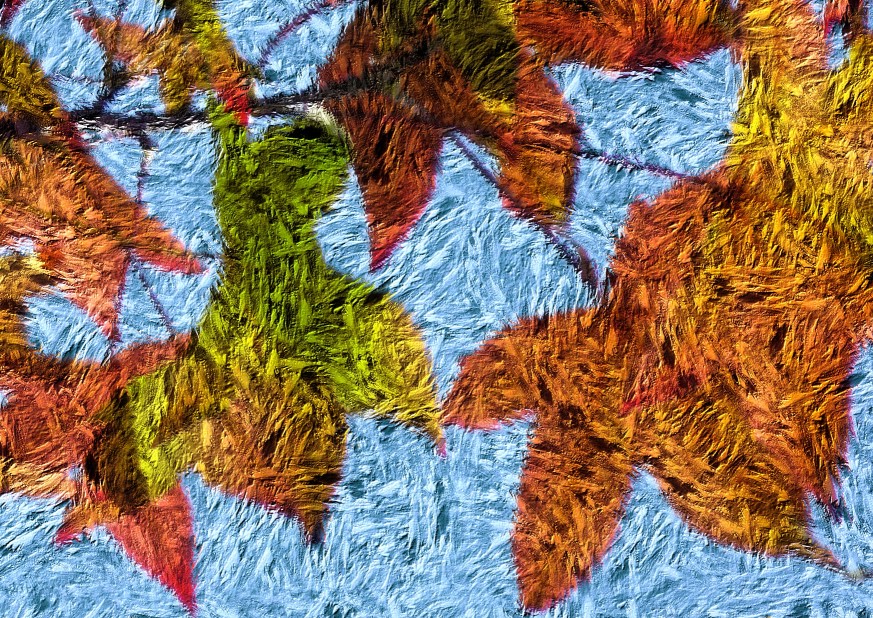
The result of brush stroke texture effect inspired by Claude
Monet (detail).
It is the filter Monet 04 that we use here.
|